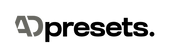INSTALL A LIGHTROOM PRESET: On your phone and computer

1. Install a preset on your Lightroom mobile app
Go to the "Files" of your phone. Then, after unzipping your preset pack folder, click on the "DNG" folder. Example with an iPhone.


If you downloaded the files from your computer and then sent them to your phone, you should find them directly in your photos.
Each photo indicates the name of the preset applied, so that you can easily find your way around. The images may appear white or black in your phone, but on Lightroom, once imported, you will see them correctly.
Go to Lightroom, then import the DNG files.
Open a first file then, click on the top right on the "...".
Open the first photo, Then select "Create a preset" and you just have to enter the name of the preset and do this for all the photos. You can create groups in this same tab, and place all the filters of the same pack in this group.
You will find all your presets in the "Presets" tab, which is in the same place as the other image settings.
For some ANDROID:
Just go to "..." in "Presets" then "Import settings".
Then you have to go to your downloads and find the DNG files. They will automatically go into your presets.
2. Install a preset on your Lightroom software, on a computer
Once Lightroom is open, go to "Development" then on the left "Presets".
Then go to the "+", choose "Import presets" then select the .XMP files
SHARE YOUR RESULTS!
I can't wait to see your results! For this, when you publish your photos on Instagram, do not hesitate to put the #ADPRESETS and identify my account @adpresets_ or @alexandra_dubois_photographe
It's up to you!